3.3. To filter contents by language
Use the drop down menu to view contents in a given language (created or translated).
Check out the video of How to select a language in the interface:
3.3.1. To manage languages
The contents of a workspace can be produced or translated into different languages. This procedure allows the customer account manager to configure the language spaces of a workspace.
-
From the menu, click the menu.
-
Click on the menu Actions of your workspace:
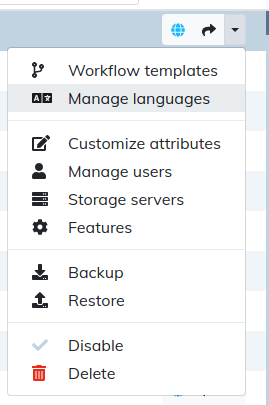
-
Select :
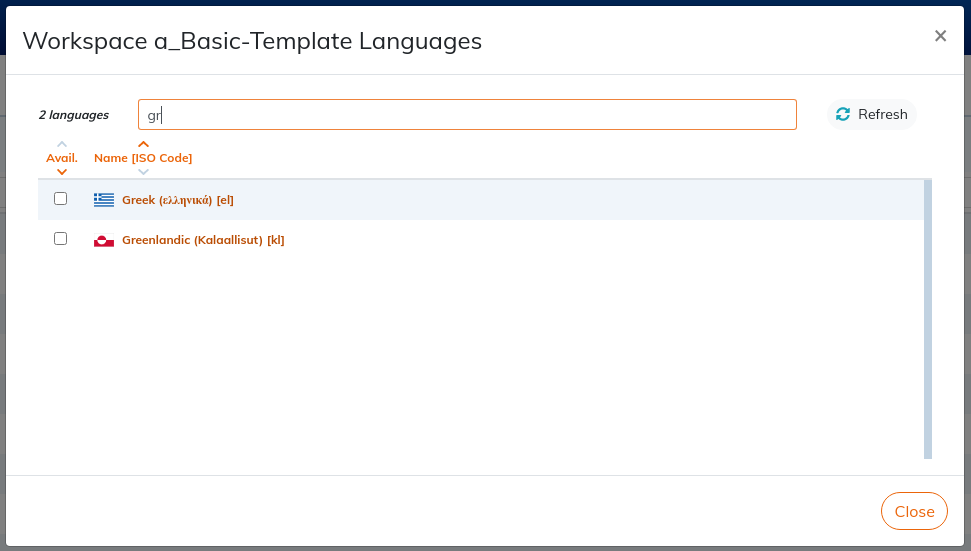
-
Tick the box to add a language to a workspace.
Untick the box to hide the language from the workspace.
The deactivated language will no longer appear in the affected workspace, but data remains.
Variants of the same language are considered by Calenco and CAT tools (Phrase or Smartcat) as different languages.