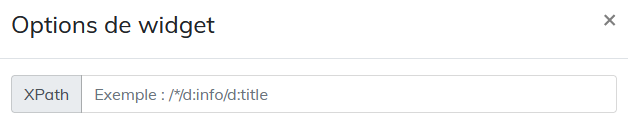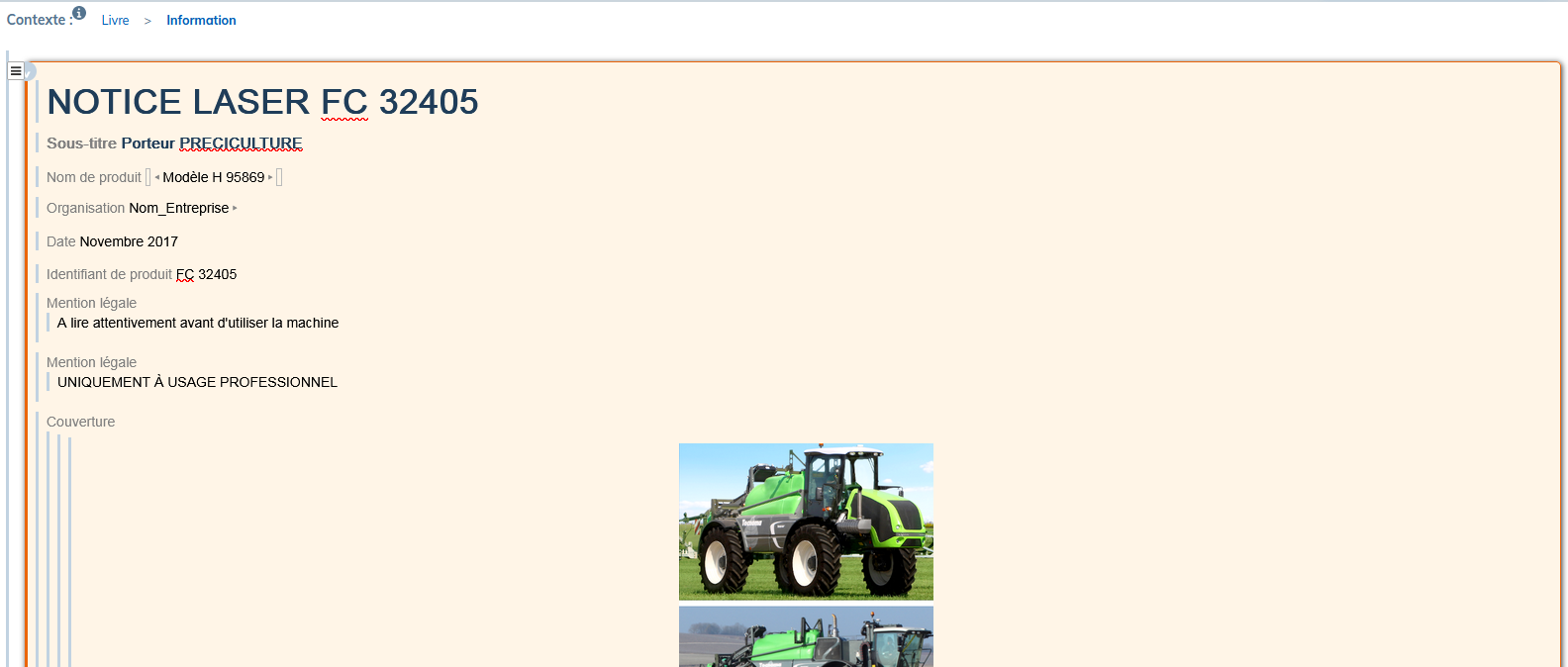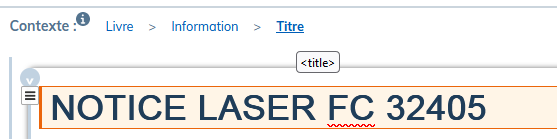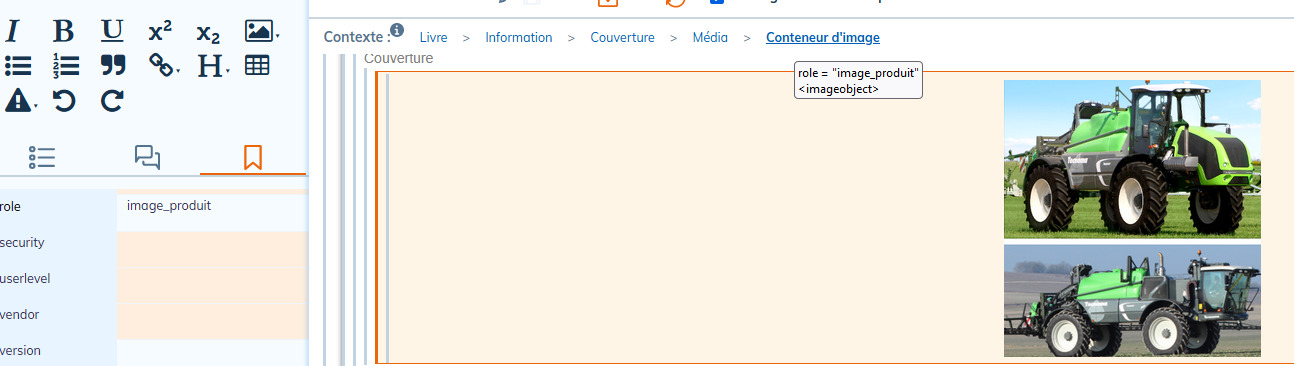3. Setting up a style sheet
All the elements of a document that can be configured with the studio are organized into three main menus.
A parameter editor is associated with each sub-menu.
The preview area instantly displays the changes made.
Preview tools allow you to:
-
zoom in / out the preview area
-
show/hide page body area and header and footer.
3.1. General
3.1.1. Page dimensions
This menu contains settings that apply to all pages of a document.
The default measurement unit is “millimeters”.
There are two other units of measure to choose from for some parameters:
-
pt: relevant unit for documents to be printed;
-
em: unit relative to the font size. It is relevant for documents that will be viewed on screens of different sizes (laptops, external screens, tablets, smartphones).
Header and footer
Use these settings to adjust the row height with the full page preview.
Make the initial header and footer setup with the menu Header and footer.
3.1.2. Structure element titles
The settings made in the menu affect all structural elements present in the document.
The menu of each element allows you to set specific values for some styles while preserving the default values for others.
By setting the particular values, the arrow to the right of each parameter becomes active.
Click the arrow to return to the default.
The Hyphenate feature allows you to hyphenate a particularly long word at the end of a title line.
3.1.3. Section titles
This menu is dedicated to setting the titles of 6 section levels.
The Hyphenate feature allows you to hyphenate a particularly long word at the end of a title line.
3.1.4. Text body
This menu is dedicated to setting the text of the document excluding the titles.
The Show links reference feature allows you to display the url address of a link embedded in the text via .
3.1.5. Table of contents
This menu is dedicated to setting the table of contents:
-
specific to the whole document;
-
specific to each structure element that is part of a document;
-
for figures and tables (for documents in “book” structure).
Click on  next to the item for which you want to display the table of contents preview.
next to the item for which you want to display the table of contents preview.
Click on  next to the items you want to enable/disable the table of contents for in your publication.
next to the items you want to enable/disable the table of contents for in your publication.
The “Maximum Level” parameter defines the granularity of the table of contents.
The “Section Levels” setting defines the granularity of the table of contents specific to document sections.
|
The result of this setting is visible directly in the publication. |
Use the menu (to the right of the preview area) to hide elements that are missing from the structure of your document in the preview.
The menu allows you to format each type of element defined for the table of contents.
3.1.6. Header and footer
This menu is dedicated to the configuration of headers and footers for all the pages of the document, including the title page.
Editing modes
There are three editing modes:
-
 edits the header and footer without preview;
edits the header and footer without preview;
-
 edits the page header with preview;
edits the page header with preview;
-
 edits the footer with the preview.
edits the footer with the preview.
 This tab allows you to preview headers and footers along with the page content.
This tab allows you to preview headers and footers along with the page content.
Header and footer on blank pages
This feature is used in connection with the configuration of the document in two-sided copy mode, available in the menu Page dimensions.
It allows you to show or hide the content of headers and/or footers on blank pages.
Composition of header and footer
Setting up the header and footer areas includes:
-
add/remove rows and columns;
-
modification of the height / width of rows and columns;
-
vertical and horizontal alignment of all widgets in the line.
The composition of the header or footer is done by dragging and dropping a widget into the desired area on the green background that appears when the widget hovers over the top edge of the area:
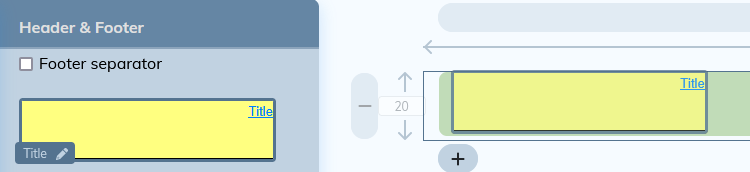
A zone can host several widgets.
Editing a widget placed in the area follows the procedure described in Widgets.
3.1.6.1. Widgets
The settings panel contains widgets that can be used in the header and/or the footer.
Editing each widget can be done directly on the settings panel. In this case, the widget can be reused as a template with predefined formatting. This type of editing is recommended for Text and Image widgets where the content can be modified for each reuse.
The standard widgets that bear the name of the elements of the XML document (Title, Date, Author, etc.), are reserved for these elements only. The custom Xpath widget allows you to retrieve other elements from the XML document to link them to the style sheet.
The configuration of the personalized Xpath widget follows the procedure described in Custom Xpath Widget Setup.
-
Click on
 to the right of the widget name.
to the right of the widget name.
A window opens with the settings.
-
Click on one of the colored parts of the margins and borders diagram to display its characteristics:
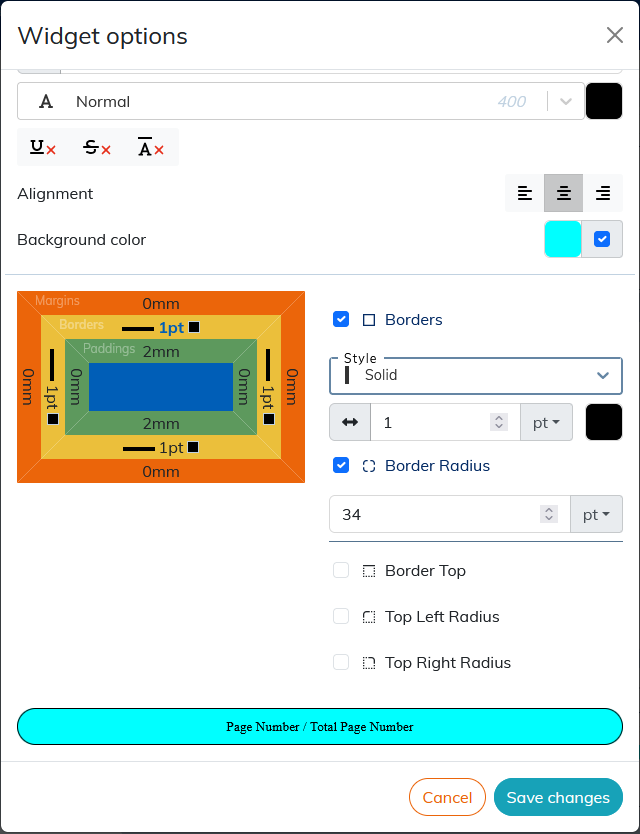
The result of the setting is displayed in the preview area at the bottom of the window.
To apply the rounded corners to the widget borders, click the border (yellow box on the diagram), select the corner or corners you want to round, and apply the desired radius value.
Custom Xpath Widget Setup
The custom Xpath widget allows you to retrieve elements from the XML document that are not available in the standard widgets.
The custom Xpath widget is used in header and footer and cover pages.
XPath is a language for identifying the elements of an XML structure. The configuration of the widget consists in composing an access path for the element of the XML document. This path is made up of nodes (elements, attributes, processing instructions, etc.) linked together by path expressions.
|
The use of path expression types is described in Table 1, “Most Common Path Expressions”. |
The Information block contains information that is not published by default. The custom XPath widget allows them to be published.
Elements that can be retrieved from the style sheet via xpath, must also be placed in the Information block of the XML document:
Procedure 36. To compose the xpath:
-
In the
Informationblock, select the desired element. -
In the Context, locate the name of this element.
These names are part of the naming convention according to the DocBook standard and are displayed in the tooltip when hovering over each element.
-
In the studio, drag the widget into the preview area. Click on
 to the right of the widget name.
to the right of the widget name.
-
In the XPath field of the studio, place the nodes represented by the names of the elements. Precede each name with
d:and separate with/. Since the elements are placed in theInformationblock, the path will start withd:info/.For xpath elements in the header or footer, the path must start with
/*/.This allows the style sheet to retrieve the element for all sequences of pages generated by the structural elements (chapters, sections, preface, etc.) present in the document.
Setting the xpath to select particular elements of the same type
It is possible to retrieve several elements of the same type (several images, several tables, etc.) in the style sheet via xpath.
Here is the example of the image recovery procedure.
-
Place all the necessary images in the Information block > Cover.
-
Give each image a different value in the
roleattribute by selecting theimageobjectelement. -
Compose the xpath for each image as follows in the example: d:info//d:imageobject[@role='image_produit'].
Table 1. Most Common Path Expressions
|
Syntax |
Use |
Example |
|---|---|---|
|
|
indicates that the element belongs to the DocBook namespace. |
d:info/d:date |
|
|
used to select children of an element. It indicates that we want to select an element that is directly under the parent element. |
d:info/d:date For the example given, the |
// |
used to search items in depth. |
d:info//d:date For the given example, we will search for all the |
|
|
selects all items. |
d:info/d:legalnotice/d:* |
|
|
used to filter selected items based on their attributes or values. Or to represent an index in a list. |
d:info/d:legalnotice[2] For the given example, the xpath selects the second |
|
|
selects attributes. |
d:info/d:date[@role='anniversaire'] For the given example, we select the |