6.2. To manage publications
You can access the publications either via the icon ![]() of each document, or via the Publications tab of the interface which gives access to all the publications available in the workspace and in the current language.
of each document, or via the Publications tab of the interface which gives access to all the publications available in the workspace and in the current language.
6.2.1. Access to the list of publications of a document
This feature list existing publication, eventually to modify or to delete them or to create new ones.
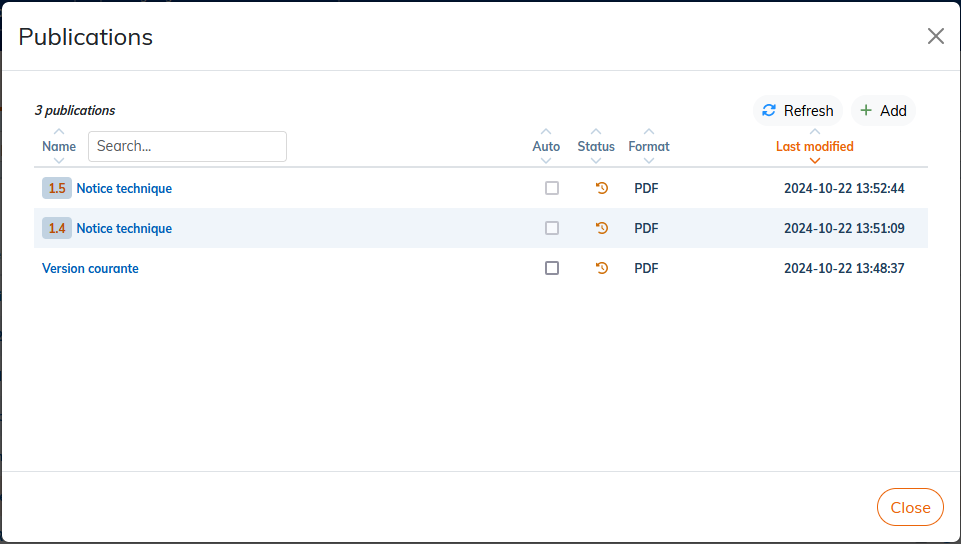
6.2.1.1. Automating
Update of the publication
-
Automatic: the publication is updated as soon as a content or the style sheet is updated and the concerned file is closed in the editor;
-
Manual: publication is updated when the user regenerates it.
Tick or untick the box Auto to switch modes.
|
It is possible to cancel publications being created or regenerated by pressing |
Interpretation of post status
-
 post obsolete;
post obsolete;
-
 up-to-date publication;
up-to-date publication;
-
 broken publication Check the logs in the menu or contact technical support;
broken publication Check the logs in the menu or contact technical support;
-
 for remote publications, being sent to the FTP server or by email;
for remote publications, being sent to the FTP server or by email;
-
 Remote publishing failed. Check the validity of the FTP server settings and modify them if necessary;
Remote publishing failed. Check the validity of the FTP server settings and modify them if necessary;
-
 published with missing included content. Click on the icon to read the report;
published with missing included content. Click on the icon to read the report;
-
 failed post with missing included content. Click the icon to read the report.
failed post with missing included content. Click the icon to read the report.
| Duration of publication | |
|---|---|
|
If a lot of publications are in automatic mode and you edit content that is reused extensively, all of those publications will be regenerated on each save! This could lead to very long publication times. |
