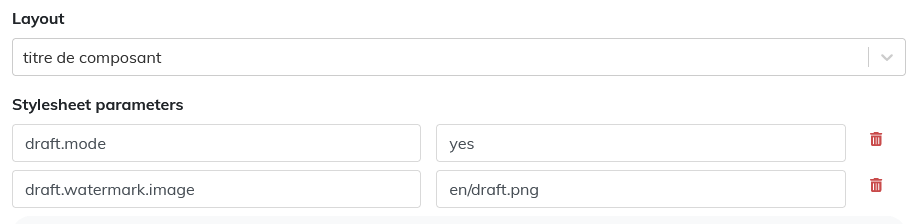3.18. To insert a watermark
There are several methods to publish a document with a watermark.
Procedure 23. Method 1: Default “draft” watermark
-
Select the document at the root element.
-
Set the
statusattribute to draft.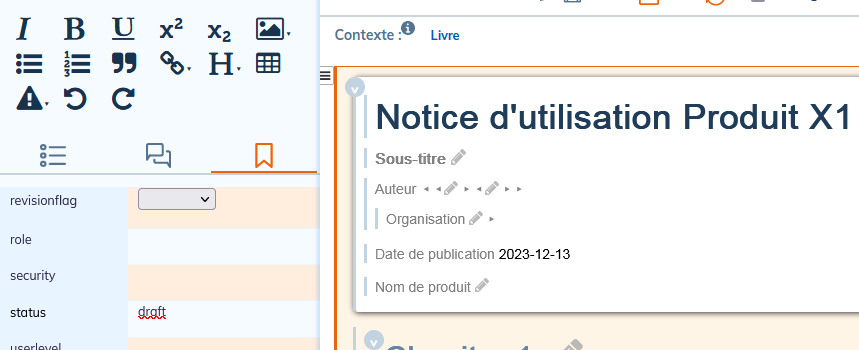
Procedure 24. Method 2: Custom watermark
-
Import an image that contains the desired watermark (draft, preliminary, etc.) in .png format to your workspace:
-
in the Common language if the reference remains unchanged for the language versions of the documents;
-
in each of the languages if the mention is to appear translated into the respective language of the document.
All images must have the same file name as the source language.
-
-
In the publication, customize the style sheet settings:
Setting the watermark mention
-
draft.watermark.image=draft.png, if the image is in the Common language.
-
draft.watermark.image=en/draft.png for publications in English (or language code equivalent to other languages needed).
Activating the watermark
-
draft.mode=yes to publish the watermark on all pages of the document;
-
draft.mode=no to disable the watermark for the entire document;
-
draft.mode=maybe to publish the watermark only for structural elements of the document for which the
statusattribute is set to draft.
-