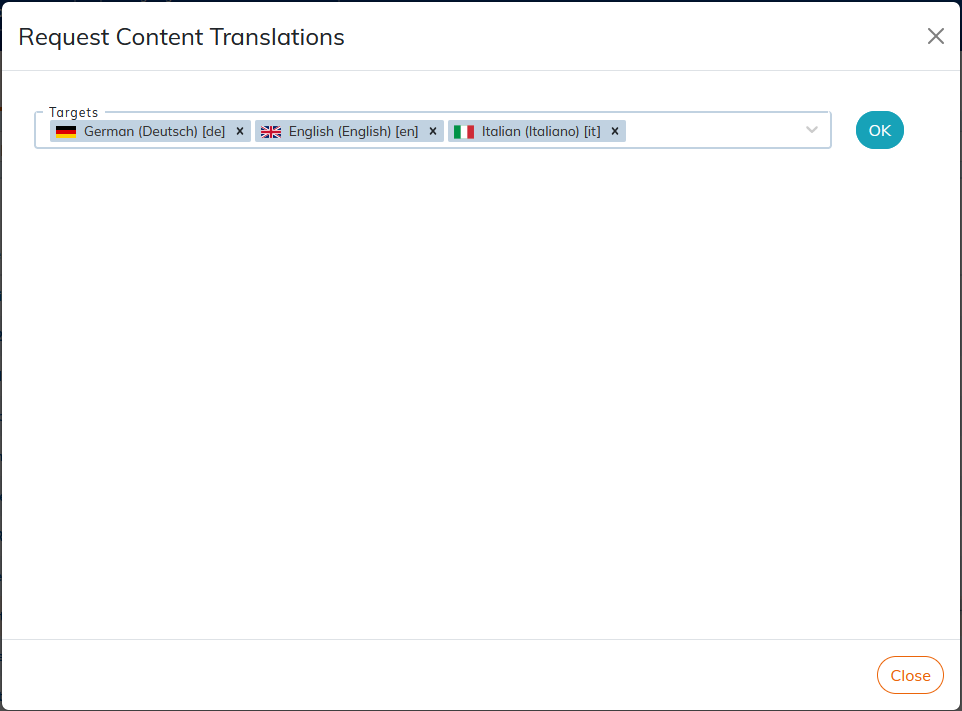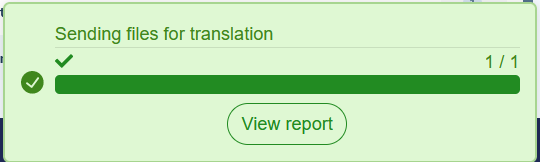5.3. To ask for translation
| Open dependencies | |
|---|---|
|
If one or more dependency files are open (being edited) at the time of the translation request, the upload fails with the following notification: 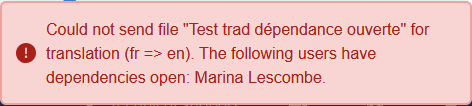 Save and close all files and start a new translation request. |
5.3.1. Send a particular file for translation
-
Choose the → menu on the document to translate.
For the very first translation request, click on
 in the Status column for the document concerned.
in the Status column for the document concerned.
-
Choose the target languages into which the document should be translated:
-
The following dialog displays the list of files to be sent in translation with the master document.
Select the content to be sent for translation using the three checkbox options and the translation status by language:
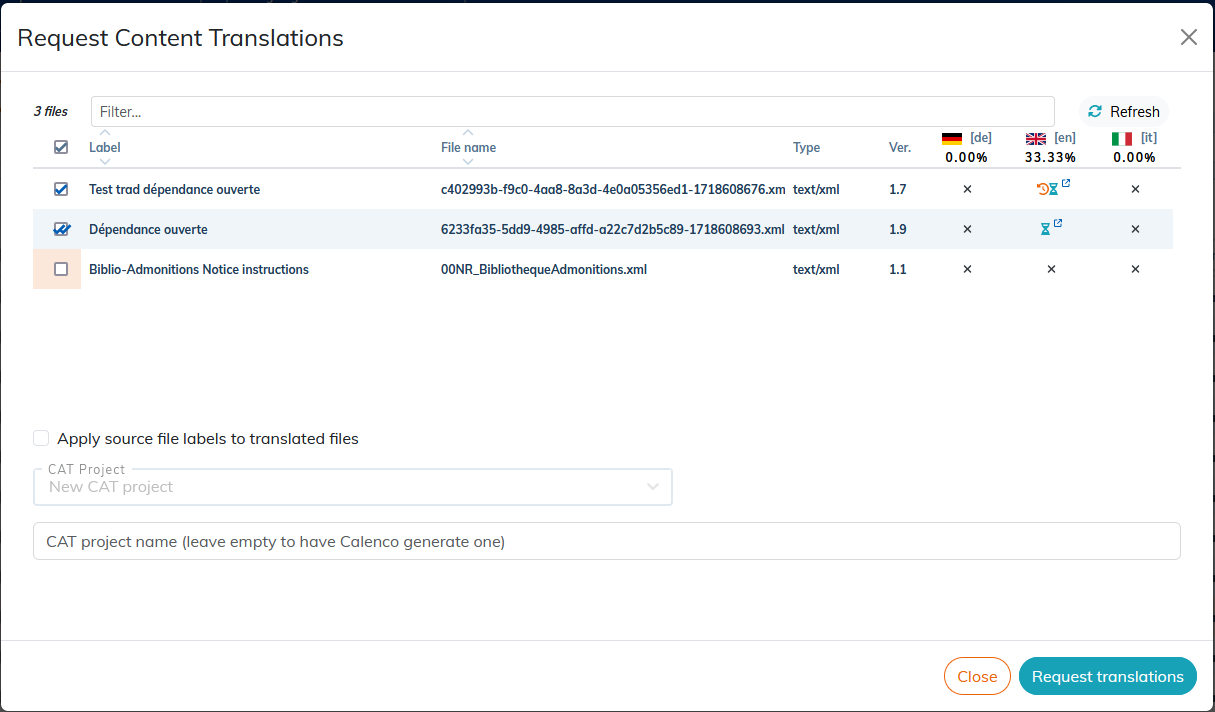
Translation sending options:
-
 send the file if there is no translation in progress ;
send the file if there is no translation in progress ;
-
 force translation even if there is a translation request in progress or completed;
force translation even if there is a translation request in progress or completed;
-
 do not send the file for translation.
do not send the file for translation.
|
If a fragment is included, the entire fragment library will be sent for translation. |
Possible translation statuses
-
 : the file is not translated for the corresponding language;
: the file is not translated for the corresponding language;
-
 : the file has been translated, but some segments are not up to date in the translation;
: the file has been translated, but some segments are not up to date in the translation;
To update the file, ask for a new translation. Only segments that are not up to date will be translated again.
-
 : the file has been translated and is being translated in order to update it;
: the file has been translated and is being translated in order to update it;
-
 : the file is being translated;
: the file is being translated;
-
 : the file is translated and up to date.
: the file is translated and up to date.
Apply source file labels to translated files. When creating a document in Calenco or when returning the translation to Calenco, the label of the files displays the title of the document. In order to locate files easily, it may be necessary to keep the labels of the source files for the translated files,
|
To take advantage of this feature, the initial label must be edited at least once. Each time the label is modified, Calenco asks you if you want to propagate the label from the source file to the translated files. |
There are two other ways to apply source file labels to translated files:
Procedure 3. When sending to translation
-
When requesting a translation, select the Apply labels from source files to translated files check box .
-
When you return to Calenco after translation, the labels of the translated files remain identical to those of the source files.
Procedure 4. For existing translations
-
On the menu for the document that has translations, tap the button.
-
The modification is taken into account, if the label of the source file has been edited at least once.
|
The button remains inactive if the label has not been edited and/or the file has no translations. |
Choosing a CAT project

|
It is important that Calenco users and their translation service provider work together to define the naming convention for translation projects and establish the rules for selecting projects according to the options described below. |
The file can be sent to:
-
an existing project on the CAT platform. Just choose this project from the drop-down menu.
-
a new project with a custom name that will be created automatically on the CAT platform.
Leave the Project name field blank so that Calenco generates a default name.
The project name is composed of the following elements: Calenco [workspace name] [date] [time]. For example: Calenco Entreprise AB 2024-01-02 10:22:42.7231.
-
Click .
Click on in the notification at the bottom right of the screen to see the set of files sent for translation:
Translation requests made here are received by a project manager in the CAT tool.
|
Translation status. One click on the translation status |