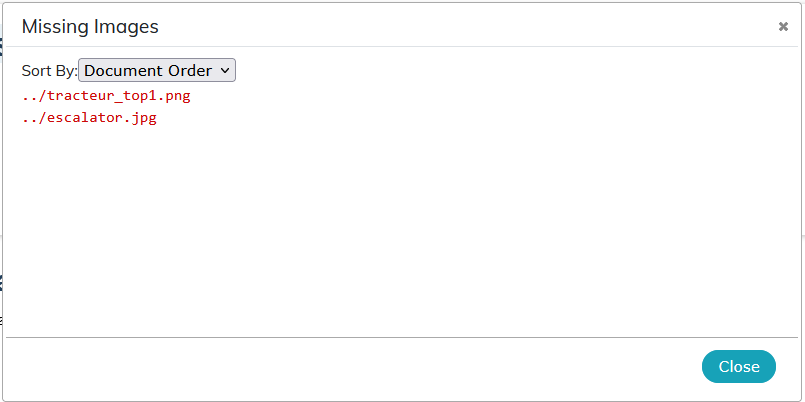3.2. To insert an image
It is possible to insert images in contents. Different formats are supported:
-
JPG - compressed format, suitable for photos.
-
PNG or GIF - raster image, suitable for screenshots and graphics.
-
SVG - vector format, suitable for illustrations.
SVG and translations The SVG format is supported by translation tools: this allows a single image to be shared for all languages.
| Other formats | |
|---|---|
|
Other formats such as PDF or TIFF can be used as images but are not recommended because not necessarily compatible with all your publication formats. |
-
Click on menu , then choose or depending on the case:
-
To insert a simple image;
-
To insert an image with title ;
-
To insert an image containing hotspots;
-
To insert an image editable with the editor of images integrated to Calenco (SVG format);
-
To insert an inline media or an image in the text.
-
Set the cursor where to insert and click on icon
 to choose the image to integrate and set up its publication:
to choose the image to integrate and set up its publication:
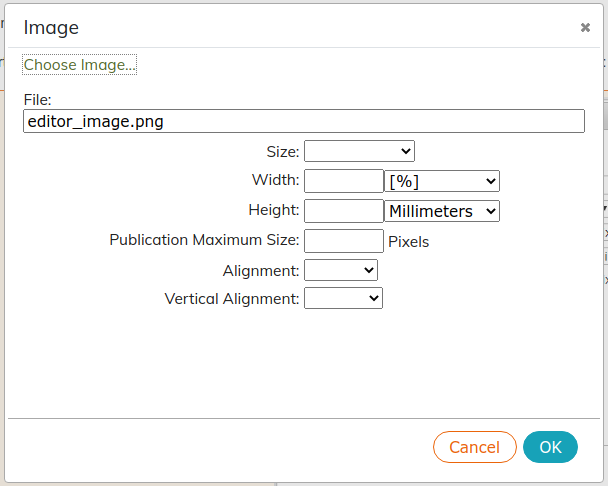
Preferably specify a relative size (as a percentage of the available space). In general, adjusting the width is enough, as height is adjusted proportionally.
By selecting the empty option
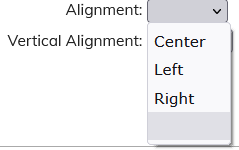 in the or menu, the image will be aligned with one of the three options set by default in the style sheet.
in the or menu, the image will be aligned with one of the three options set by default in the style sheet.
-
Click on .
Selecting the import language Don’t forget that images like contents:
-
are broken down by language,
-
can be filtered by tag for easy finding.
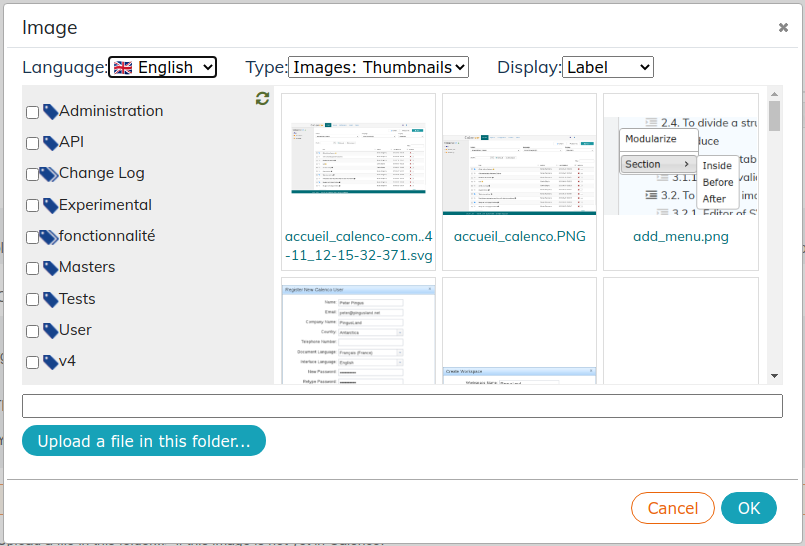
-
-
Click on if this image is not yet in Calenco:
Uploaded images will be associated with tags selected when uploading.
You can also upload an image in Calenco from the editor:
-
Open the image to embed on your computer.
-
Copy the image in the clipboard (right-click on Ctrl+C).
-
Choose the place where to insert the image.
-
Paste (Ctrl+V or Cmd+V for users on macOS) the image in the area for editing.
The image is saved in the language of the document.
3.2.1. Searching for a missing image
Sometimes, the document references images but they are not loaded by the editor. These missing images look like this:
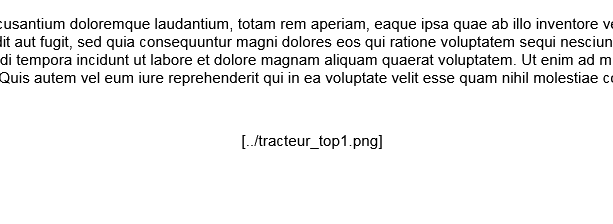
The most likely cause of this behavior is the absence of images in the target language when the translation document is returned (see What is sent for translation?).