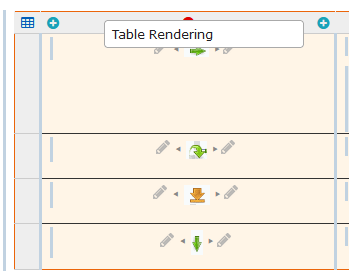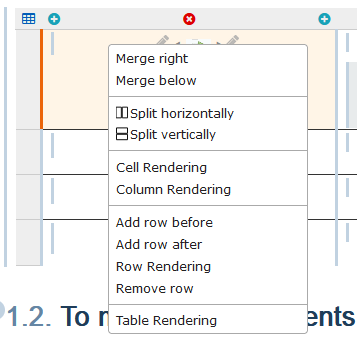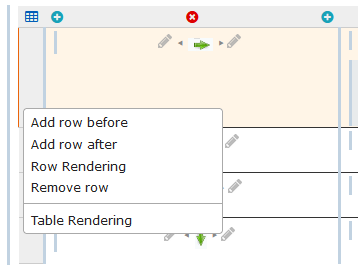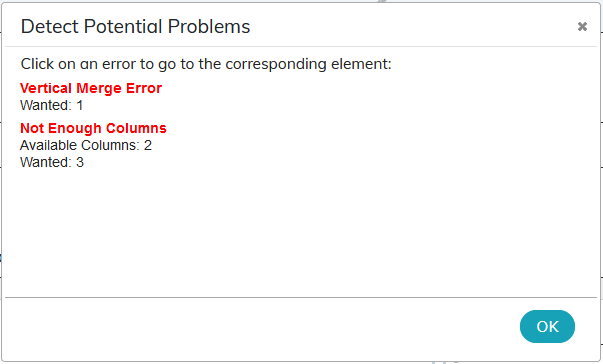3. To produce
Inline elements are accessible in the menu .
3.1. To insert a table
Use the icon bar to insert a table.
Use the icons  and
and  to add or delete lines or columns.
to add or delete lines or columns.
Use the menu or the contextual menu (right click on the upper gray bar, in a cell or on the gray bar to the left of a row) to modify the structure of a table or the configuration of its elements:
The icon on top left ![]() displays identifiers of lines and columns: it’s especially useful to set up calculations (Variables and functions in a table).
displays identifiers of lines and columns: it’s especially useful to set up calculations (Variables and functions in a table).
3.1.1. Check conformity of tables
This feature checks the conformity of tables. This feature is especially useful when importing files with merged cells in tables.
Other problems may arise in the tables. Refer to Detect potential issues related to profiling.
Procedure 12. To detect a potential problem while saving a document
-
Press
 . The following window appears:
. The following window appears:
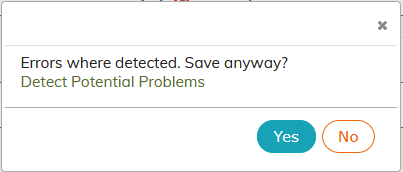
-
Press the message “Detect potential problems”. A list of errors is displayed.
Procedure 13. To detect a potential problem before the document is saved
-
In the menu → A list of errors is displayed.
The error messages and the explanations for verification and troubleshooting are described below.
3.1.1.1. Vertical Merge Error
This issue occurs if a row with vertical merge has been copied/pasted to the last row of the table:

The publication fails with the following error message:
It is necessary to repair the broken table (see Troubleshooting issues).
3.1.1.2. Missing column(s)
This issue appears if a row with vertical merge has been copied/pasted to a row in the table:
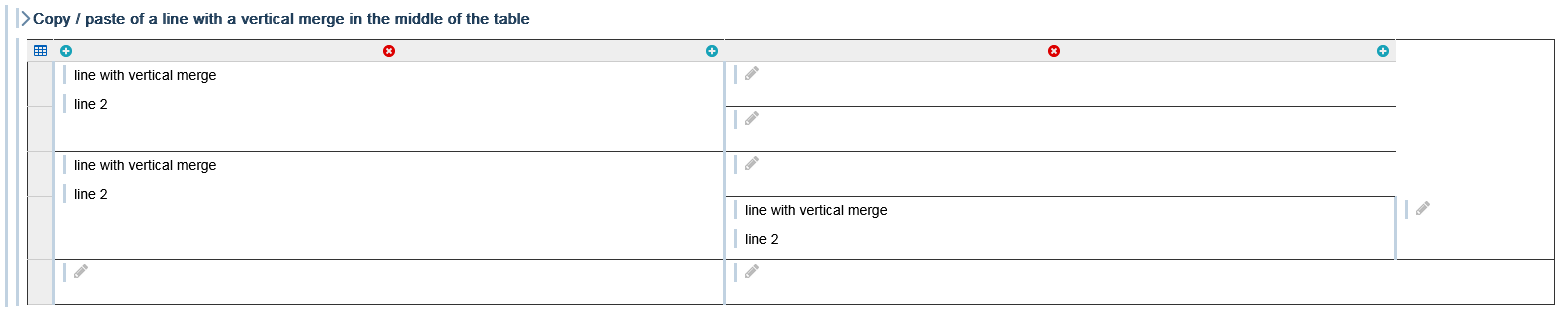
The publication fails with the following error message:
It is necessary to repair the broken table (see Troubleshooting issues).