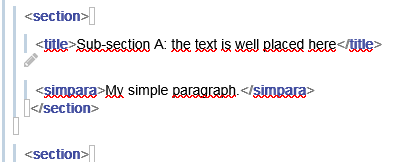3.10. To migrate content in Calenco
-
Select the text from the source file, such as a Word document or a web page.
-
Copy it (Ctrl+C).
-
Paste it in the editing area where needed (Ctrl+V).
Imported text keeps its original structure.
To paste the text without formatting, use the shortcut Shift+Ctrl+V.
3.10.1. Detect an error in the document
When opening a file with a text that is incorrectly placed in Calenco, the editor renders it in view “XML”, with the following error message:
The most common causes of this error:
-
import of a poorly structured file;
-
file when the translation comes back with problems on the tags.
|
We remind you that structured writing requires you to place the content within the tags. |
Procedure 21. To repair the imported document:
-
Place the text inside an existing element:
OR
-
Add a necessary element for this text:
-
Move the cursor as close as possible to where you want to add the item.
-
Click → :
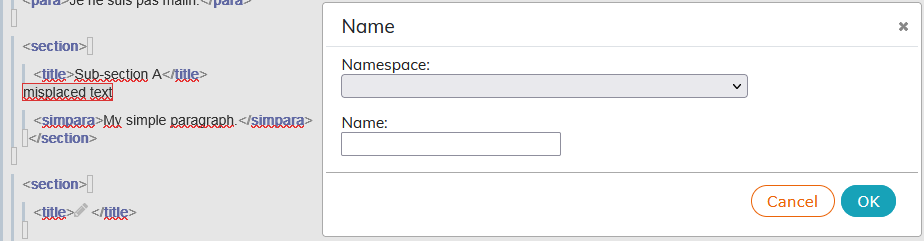
-
Enter the name of the DocBook item and confirm.
The names of the elements are available in the DocBook guide.
-
Paste the misplaced text inside the tags:
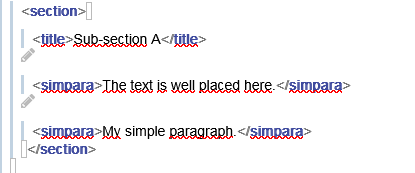
-
Save the document, close it, and reopen it in the editor to check its validity:
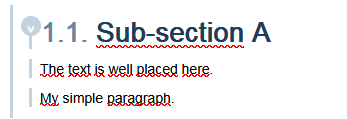
OR
-
-
Remove misplaced text if necessary.
Procedure 22. To repair the document when the translation returns:
-
Check the tag match and the relevant content between the source language and the target language in the CAT tool editor. (see Assess the quality of the translation)
-
Return the document to Calenco using the task's multiple validation procedure (see Manage the status of a translation job).