7. To profile
Profiling makes it possible to specify the “context” relating to a specific content, the “profile” of this information. For example on the maintenance manual of a vehicle, a chapter can be specific to a variant (heat engine, electric or hybrid). Or even to specify that some information is confidential.
This makes it possible to manage all the variants of the same document from a single source, while leaving the possibility of generating a final publication for each variant.
Another use of this functionality is to modify the layout according to the profile of the information (confidential information will be framed in red for example).
Prepare profiling by reading To customize attributes.
7.1. To profile contents
To condition the publication of a content or specify it so that a specific treatment is applied when publishing:
-
Select the element and use contextual menu :
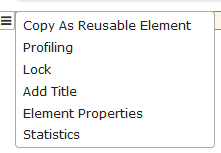
-
Check the use cases corresponding to the selected content:
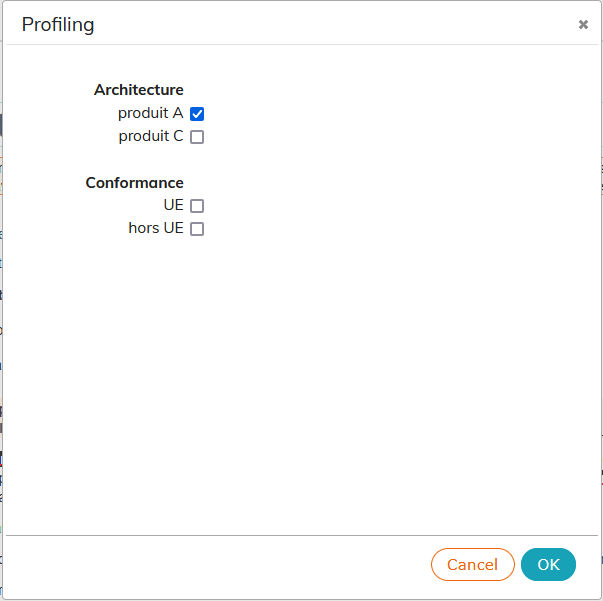
Profiled elements are represented with a colored background. Profiling attributes are indicated in the list of attributes by the same color background:

-
To view attributes and their values directly in the writing zone:
-
hover over the profiled content with the cursor:
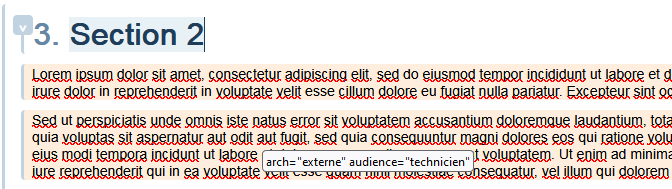
-
in the menu → enable the display of profiling attributes at all times:
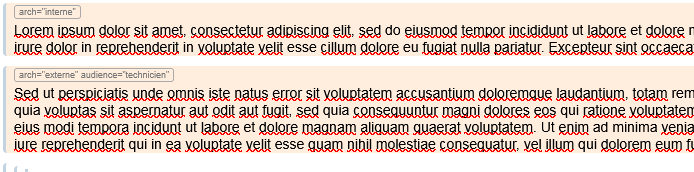
-
|
You can find the list of profiling attributes in the official DocBook documentation. |
Check out the Content Profiling video: